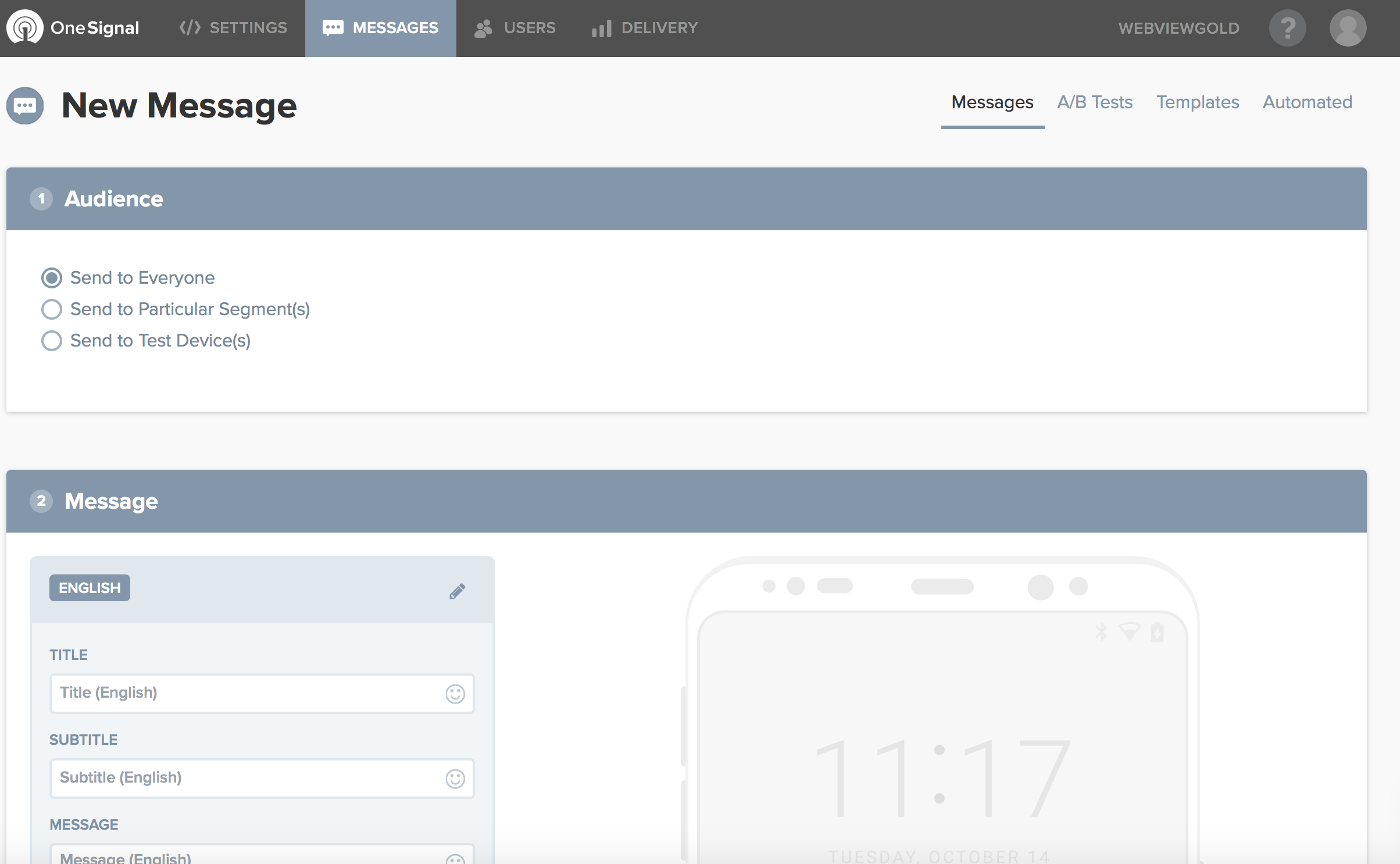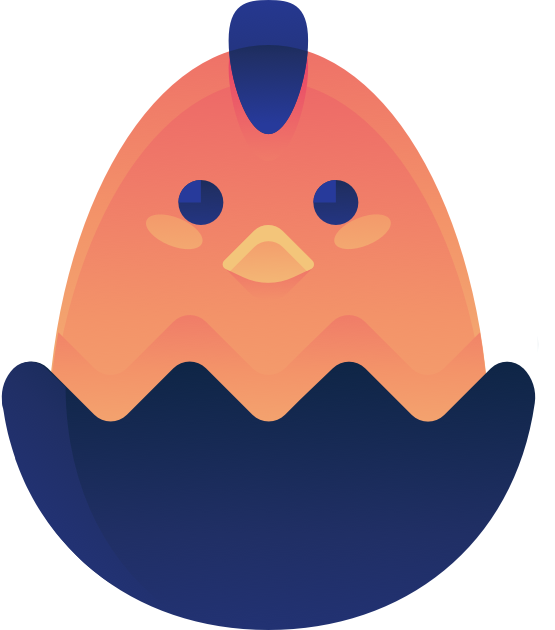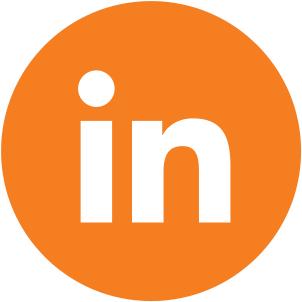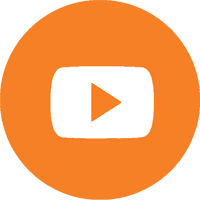Documentation - iOS
Thank you for buying Convertify for iOS!
You have received a zip file containing all the files of your iOS app. You will need to install the latest version of Xcode
The next step is to unzip the file and open the file "Convertify.xcworkspace" with Xcode.
Try app on Simulator
If you want to try your app and see how it looks you can use the simulator. On top of the screen you will see your app and you have to select a test device. Select iPhone XS for example and click on the play button.

Upload app to App Store
1. Hire a website to publish your app in less than 24 hours.
Publy has been publishing our customers apps for a long time now, and they've never let us down.
You can give it a shot here: https://publy.app
2. Follow the video below.
To upload app to App Store follow the instructions on the next video.
iOS Push Notifications
First, create an account on OneSignal.com, add your app choosing Apple iOS.
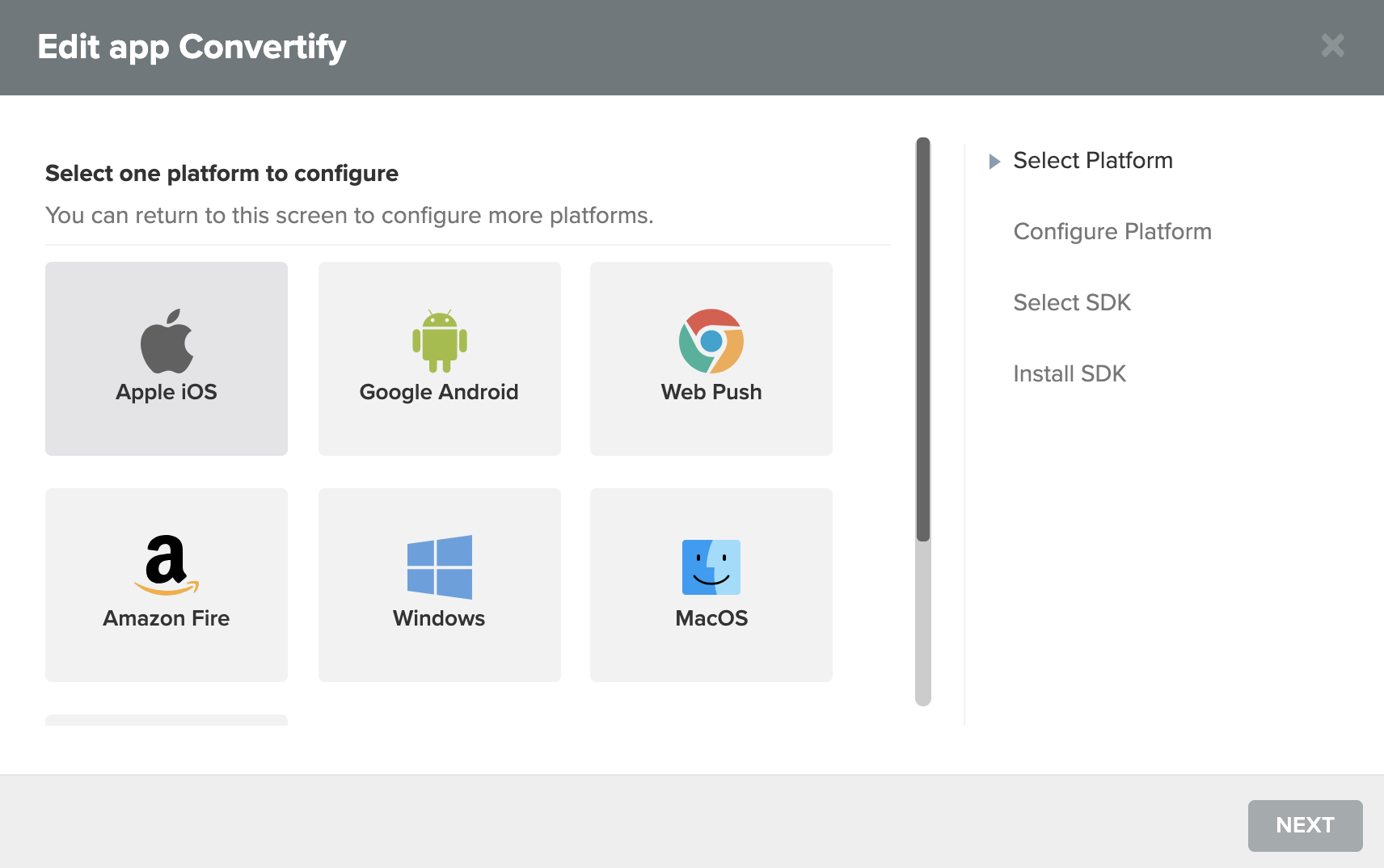
Next step: To configure platform go here: https://documentation.onesignal.com/docs/generate-an-ios-push-certificate
Once you have finished setting your app, send us your app id.
This is where you'll send push notifications: