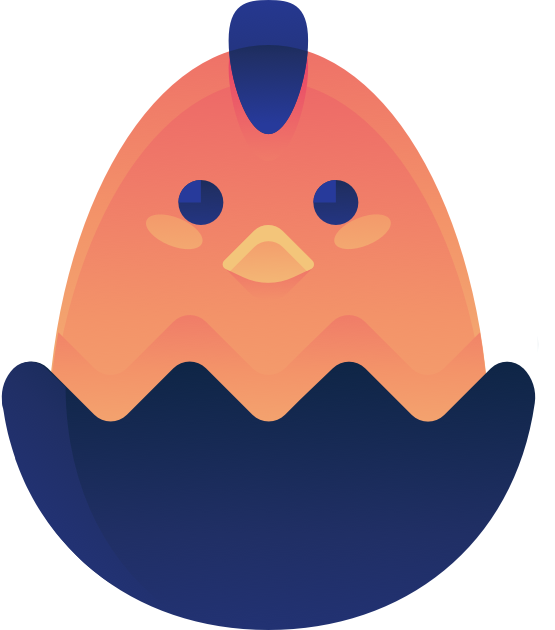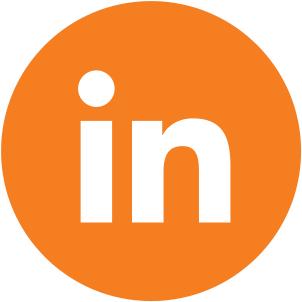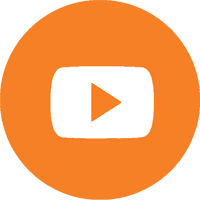Push Notifications
With the push notifications package you will be able to send unlimited notifications to unlimited subscribers!
Setup
Android
Follow these instructions to get Android's OneSignal appID
iOS
In order to enable Push Notifications in your app you need to generate an iOS app id from OneSignal. (Follow video instructions)
You can find the OneSignal instructions mentioned in the video here
Once you have your One Signal app id, you have to open the app in Xcode and go to this file: /Convertify/Controllers/AppDelegate.Swift
You need to replace your OneSignal app id as follows:

Once you have done this, push notifications will be enabled in the app. If you want to know how to send push notifications, please check the documentation here
How to use
Send push notification
To send push notifications you have to login to the OneSignal Dashboard, after that you should see a list of all your apps.
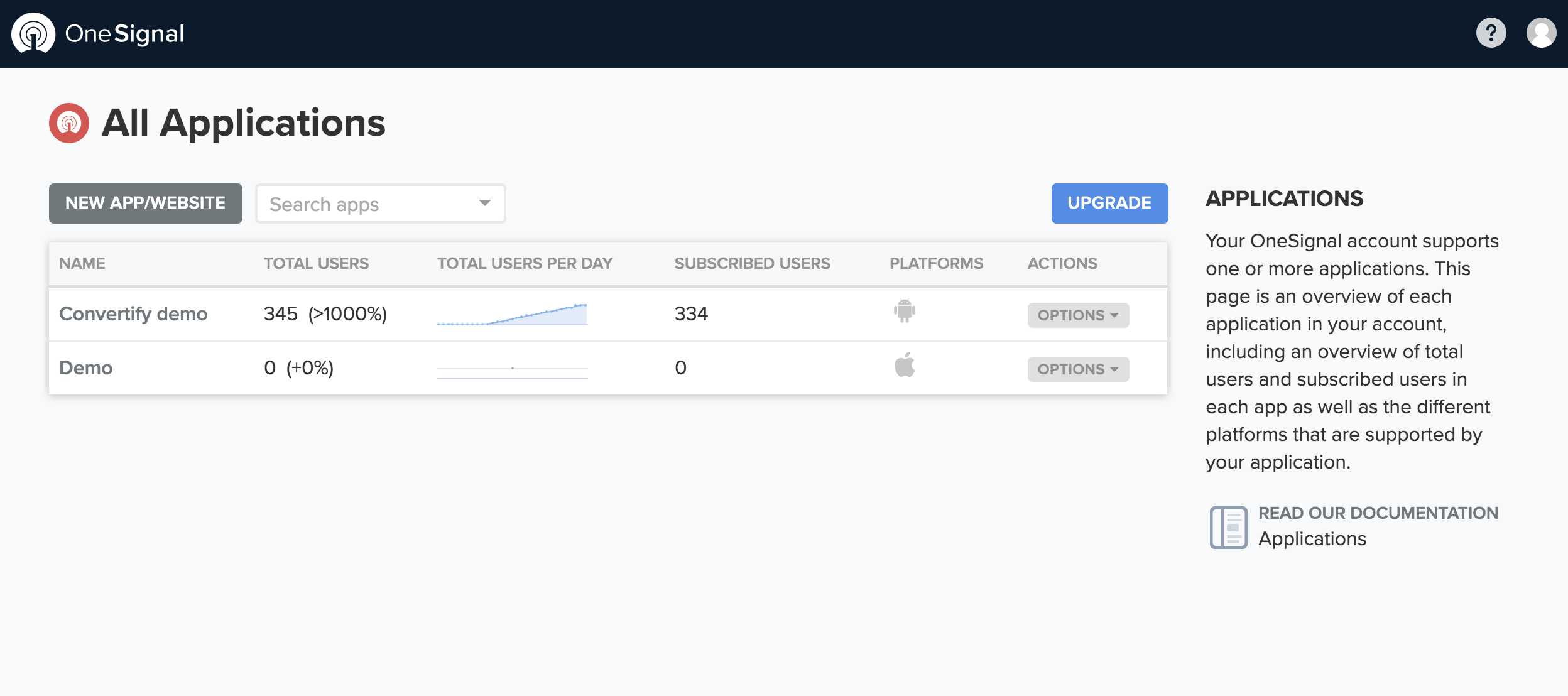
Click on your app and then go to the "Messages" tab. Click on the "New Push" button and this is where you'll send push notifications:
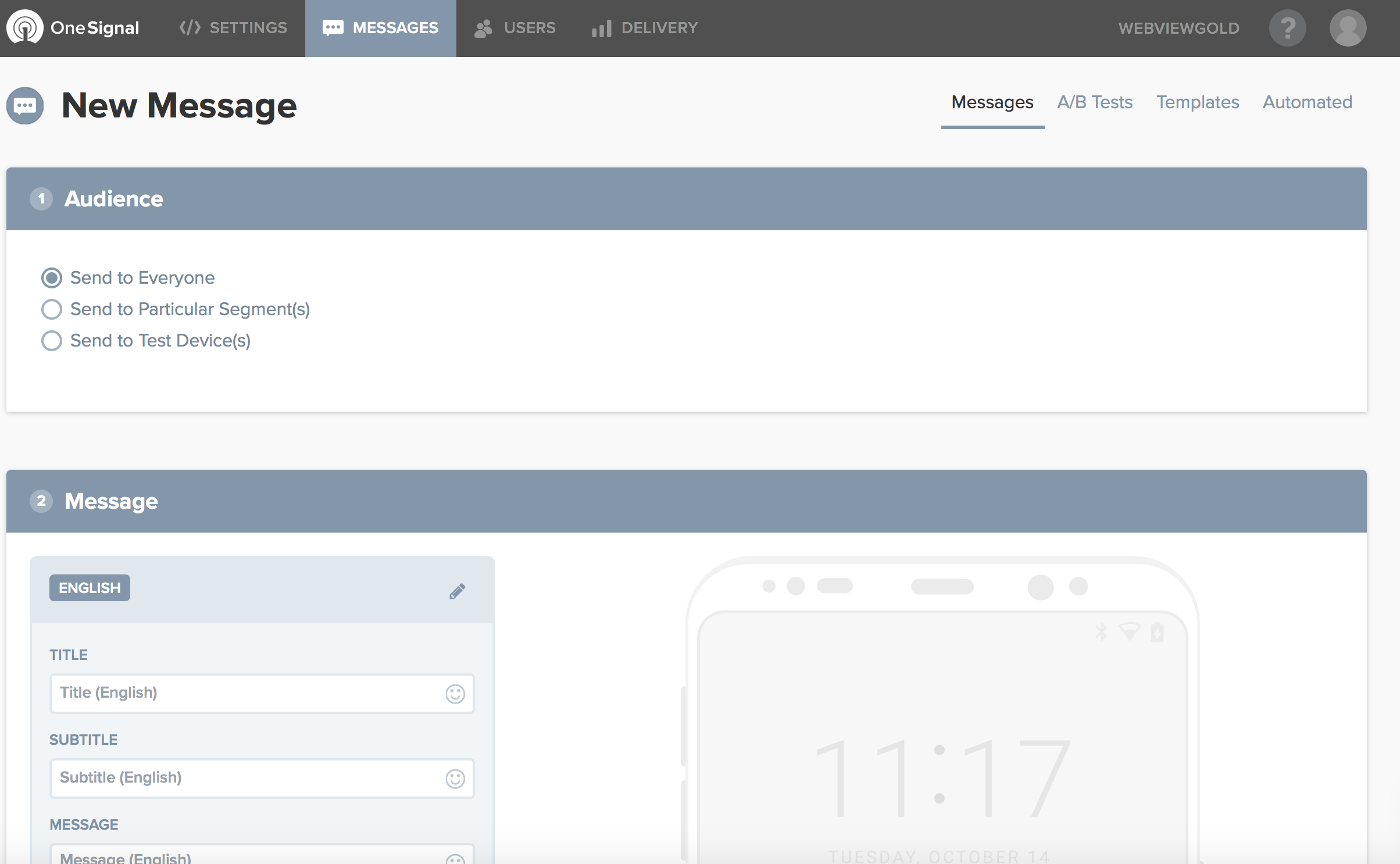
You will be able to choose the notification title and body. To choose the URL you want the app to load you have to complete the field "Launch URL". if you don't complete this field, the app will open your default HOME URL.
How to send push notifications to one particular user?
The app will automatically append ?player_id=XXXXX to your website URL. If your website URL is https://www.example.org, Convertify will call https://www.example.org/?player_id=XXXXX instead. Only your FIRST URL request will get that GET variable, so save it in a session or in a cookie to access it on your linked pages.
This code "XXXXX" that you saved is called player id in OneSignal. To send push notifications to a single user follow this tutorial